
Islam is the way of life. Sharing makes knowledge and experience something valuable and inspiring. When you sharing what you have with other will make you be more thankful and appreciate with all the blessing from Allah. Be yourself and put your trust in Allah. #nhmutem #livinginjapan #japanlife #ilovejapan #knowledgesharing #ilovemyjob
Saturday, 12 March 2011
Tuesday, 8 March 2011
Saving documents in SkyDrive Synced Storage
Sometime we lost the important information such as data/folder/files that stored on a computer, external hard drive, thumb drive etc. About 10% is the loss of data caused by the virus. “Virus attacks increasing at a rate of about 300 into 500 new Trojans & viruses every month.” In everyday life that are at increased risk of becoming infected with a virus. To prevent yourself against a threat is into install an antivirus program & scan your system regularly into stay updated if the system is infected.
On the other hand, you can use online backup for your data. With online backup data, you can access your data anywhere you go as long as you have internet connection.
Windows Live Skydrive by Microsoft provides you one of the best services with offering 25GB of online storage. You can use it as a file storing, syncing and sharing service.
SkyDrive could possibly even be a Dropbox alternative so you can sync files to SkyDrive. The 5GB file size limit can be use for sync storage. However, if you have huge files, you might want to consider other storage services.
How to use Windows Live online storage:
Step 1: To begin with, you’ll need to create a windows Live ID, click here to do so. If you already have one or once you have created an ID, just log in to your account.
Step 2 : Select a folder category listed on the screen or click on create to create a new folder.
Step 3: Once you have selected the folder, click on ‘Add Files‘ on the left side above the folders and browse for files, you want to upload. Remember, you can upload a max file size of up to 50MB per file.
Step 4: Click the Upload Button, when you are down specified the path of files to be uploaded on the web.
Step 5: Hurray, you are done! Repeat the process (step 3-4 only if you are logged in) to upload as many files you want and keep your data safe.
Step 6: If you want to save a Folder and Synced it with your computer, you can do that with using SkyDrive Synced folders. Repeat the process of step 1. Then click to More option on top of the page then click SkyDrive synced storage. Usually, for the first timer user of synced storage we need to install Window Live Mesh (to synced folders).
The Windows Live Skydrive not only allows you to backup up to 25GB of your important data online, but you can also access the data from the web, even when you are not home. Just log in to your Windows Live Skydrive account, select a folder and select the file to download.
You can even share your files or data with other people or restrict the visibility of your data to your own self. Isn’t it just great, all the privacy you need and a complete data backup solution as just a few clicks? It’s amazing.

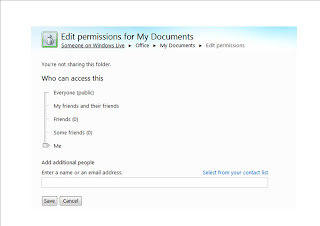
Don't forget to edit the permissions for your Documents.
Credit to:
http://computerharddrivedatarecovery.net/why-lose-data-and-how-do-you-perform-data-recovery.html
http://tnerd.com/2009/09/13/how-to-backup-data-online-for-free-using-windows-live-skydrive/



































